-
Notifications
You must be signed in to change notification settings - Fork 24
Quick Start: Add Apigee OAuth
This topic explains how to add OAuth 2.0 support to the "quick start" example API. In this example, we'll configure the API to use the Apigee Edge OAuth 2.0 token manager to obtain access tokens.
Note: For a more detailed discussion of adding OAuth 2.0 support, see Adding OAuth 2.0.
- Before you begin
- Configuring OAuth 2.0 for your project
- Verifying the configuration
- Obtaining an access token
- Calling the secure API
- Summary
To use Apigee Edge as the OAuth 2.0 token manager, you need to create an Apigee-127 account with your Apigee account information. If you already created an Apigee-127 account, you can skip these steps. To verify that you have an active account, execute a127 account list.
- Execute
a127 account create <account-name>. - Follow the prompts to create an Apigee-127 account using Apigee as the account provider.
Note: Be sure to select
apigeeas the provider.
a127 account create my-account
[?] Provider?
amazon
❯ apigee
local
...Note: If you do not have an account on Apigee Edge, you'll be prompted to create one.
For more details on account creation, see the Apigee-127 Command-Line Reference.
Now, let's add OAuth security to the API. Most of the configuration work is done right in the Swagger editor with Volos.js extensions.
- Create and test the "quick start" sample API, as explained in "Quick start.
- Be sure you have created an Apigee-127 account with your Apigee account information, as explained in the previous section.
- Open
app.jsand uncommentapp.use(express.bodyParser());. - Open the Swagger editor:
a127 project edit. - Look for these lines:
x-a127-config: {}
x-volos-resources: {}-
Replace those lines with the following stanzas.
Important: Add these stanzas exactly as shown. These are top-level tags -- the extension names should be intented all the way to the left.
x-a127-config:
apigeeProxyKey: &apigeeProxyKey CONFIGURED
apigeeProxyUri: &apigeeProxyUri CONFIGURED
x-volos-resources:
oauth2:
provider: volos-oauth-apigee
options:
key: *apigeeProxyKey
uri: *apigeeProxyUri
validGrantTypes:
- client_credentials
- authorization_code
- implicit_grant
- password
tokenPaths:
note: these will be placed in the paths section
authorize: /authorize
token: /accessToken
invalidate: /invalidate
refresh: /refresh- Add
x-www-form-urlencodedto the "consumes" part of the spec, like this:
consumes:
- application/json
- application/x-www-form-urlencoded- Apply an
oauth2authorization to the/hellopath as follows:
/hello:
x-swagger-router-controller: hello
x-volos-authorizations:
oauth2: {}That's it! You've added OAuth 2.0 security to the API. Now, you need to go through a few steps to obtain an access token and test your API. We'll walk through these steps next.
To test the OAuth configuration, you need to obtain an access token (also called a bearer token) from the Apigee Edge OAuth manager.
First, verify that the security mechanism is working. Start up the app and try calling it. For example,
-
a127 project start -
curl -i http://localhost:10010/hello?name=Scott{"error_description":"Missing Authorization header","error":"missing_authorization"}
If you added OAuth correctly, the request is rejected because you need to obtain and present an access token.
Let's get an access token using the OAuth 2.0 Client Credentials grant type.
Note: OAuth 2.0 is a fairly complex topic. You can find many articles on the web. If you're new to OAuth 2.0, we recommend that you familiarize yourself with concepts like the client credentials grant type.
You can request an access token by calling this API.
Note: The route for this API is
/accesstoken, which you added as one of thetokenPathsin the Swagger file.
curl -X POST "http://localhost:10010/accesstoken" -d "grant_type=client_credentials&client_id=<my-client-id>&client_secret=<my-client-secret"
Obviously, there's a missing step here. Before you can call this API, you need to obtain values for the client_id and client_secret parameters.
For this example, we'll show you how to obtain those values directly from Apigee Edge through the Edge management UI.
Note: You can also obtain the values programmatically. For details, see Adding OAuth 2.0.
Here is the procedure for obtaining the keys from Apigee Edge. Briefly, you need to create a Developer App on Edge -- that App will include the keys you need.
Note: If you already have a Developer App on Edge that you can use, then you can skip these the first three steps below.
- Sign in to your Apigee account.
- Create a new Product. (Publish > Product and fill in the form. You can leave the API Proxy field blank -- it isn't necessary to select an API proxy for this exercise.)
- Create a new Developer. (Publish > Developer and fill out the form).
- Create a new Developer App. (Publish > Developer App and fill out the form, and click Save)
- Open the Developer App you just created. Click Show next to the Consumer Key and Consumer Secret fields (in the following figure, the keys are shown):
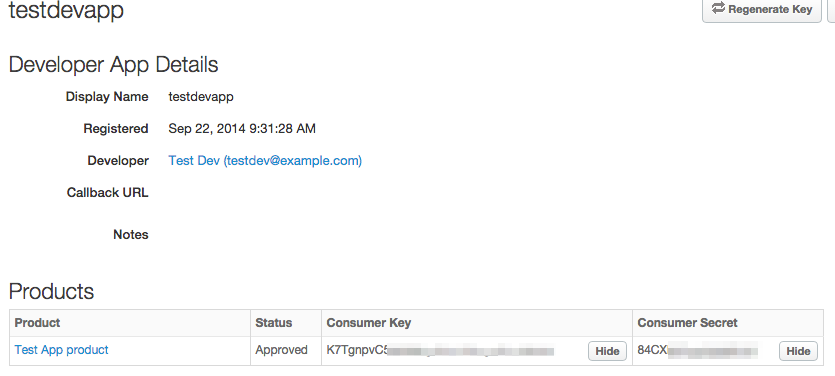
To call your secure API, substitute the Consumer Key and Consumer Secret values for the client_id and client_secret attributes in the /accesstoken API call, as follows:
Note: Here, we pipe the output to a Python utility that prints JSON in a nice, indented format. You can freely obtain this utility if you wish.
curl -X POST "http://localhost:10010/accesstoken" -d "grant_type=client_credentials&client_id=o2lxnymzY9iDkjXNgGtb9PsNJCZNJXVP&client_secret=S9vYUARVkADrDvc1" | python -m json.tool
{
"access_token": "7zSVVqNCsGYQKWDKy2C02XGOTUBA",
"api_product_list": "[Test App product]",
"api_profile_name": null,
"application_name": "921c456d-77c0-4b31-9814-c1f7d4c47b8f",
"client_id": "o2lxnymzY9iDkjXNgGtb9PsNJCZNJXVP",
"developer_email": "[email protected]",
"expires_in": 1799,
"issued_at": 1411398701495,
"organization_id": "0",
"organization_name": "wwitman",
"refresh_count": 0,
"refresh_token": null,
"refresh_token_expires_in": 0,
"refresh_token_status": null,
"scope": "",
"state": null,
"status": "approved",
"token_type": "bearer"
}Now, you have an access token and you can execute the /hello API by calling it like this:
Note: Be sure to start the project before calling the API:
a127 project start):
curl -i "http://localhost:10010/hello?name=Scott" -H "Authorization: Bearer 7zSVVqNCsGYQKWDKy2C02XGOTUBA"
And it returns:
Hello, Scott
If this succeeds, it shows that the access token was accepted, and you've successfully completed the OAuth 2.0 config.
If you've followed these steps, you have added OAuth 2.0 security to the "quick start" API. With this security in place, no one can call the API without a valid access token.
Follow the same pattern to add OAuth support (with Apigee as the manager) for any other API. For a more detailed dive into OAuth support, see Adding OAuth 2.0. In that topic, you'll learn how to add OAuth support that does not rely on Apigee (it uses Redis as the token manager) and how to implement the password grant type.
Having Trouble? Try posting your question to the Apigee Community. Or, for more links and resources, check out our Help Page
| Need help? Visit the Apigee Community ! |
|---|
-
Getting started
-
Add policies to your API
-
Add security policies
-
Deploy your projects
-
Programmatic hooks
-
Good to know about
-
Deep dives
-
Reference topics
-
Troubleshooting and getting help
-
Related resources