-
Notifications
You must be signed in to change notification settings - Fork 10.3k
04. Setting eShopOnContainer solution up in a Mac, VS for Mac or with CLI environment (dotnet CLI, Docker CLI and VS Code)
Install Docker for Mac. The stable channel is fine.
The SQL Server image for Docker requires more memory to run. You will need to update your Docker settings to allocate at least 4 GB of memory:
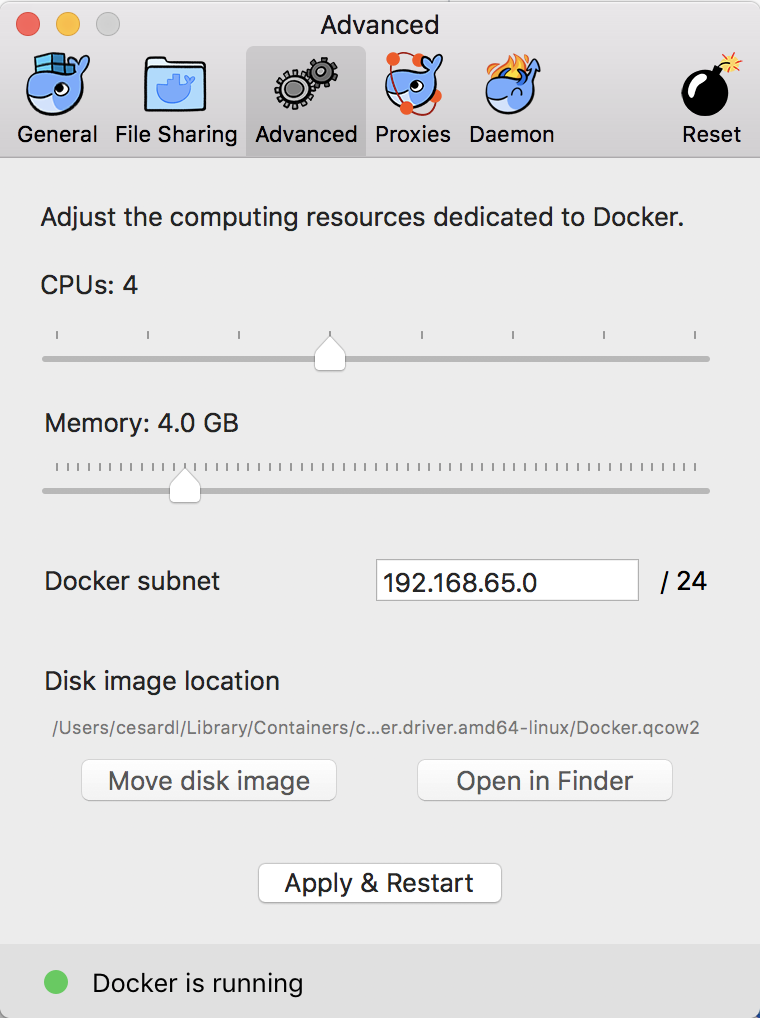
Depending on how many apps you are running in your Mac you might need to assign more memory to Docker in the Mac. Usually, 4GB should suffice, but we got feedback from devs who needed to assign up to 8GB of ram to Docker in the Mac.
If your projects are placed within the /Users folder, you don't need to configure anything additional, as that is a pre-shared folder. However, if you place your projects under a different path, like /MyRootProjects, then you'd need to add that shared folder to Docker's configuration, here:
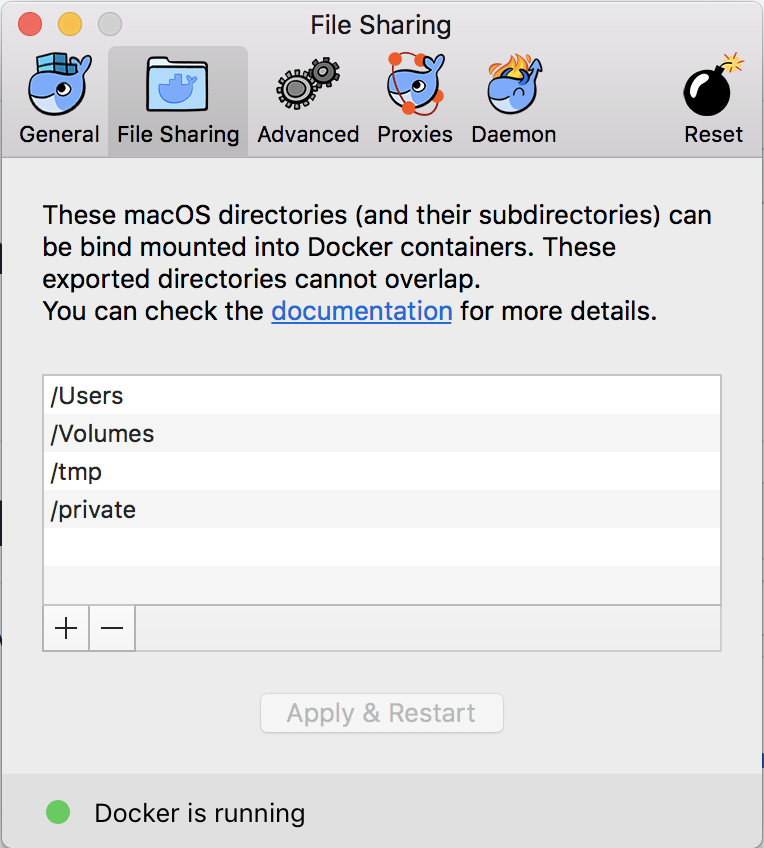
The quickest path to get eShopOnContainers running on your Mac is by using VS for Mac which will install most of the pre-requisites you need.
- Docker for Mac. (You should already have this installed)
- Visual Studio for Mac.
When installing Docker for Mac, you can select between multiple workloads or platforms.
Make sure you select the .NET Core platform:
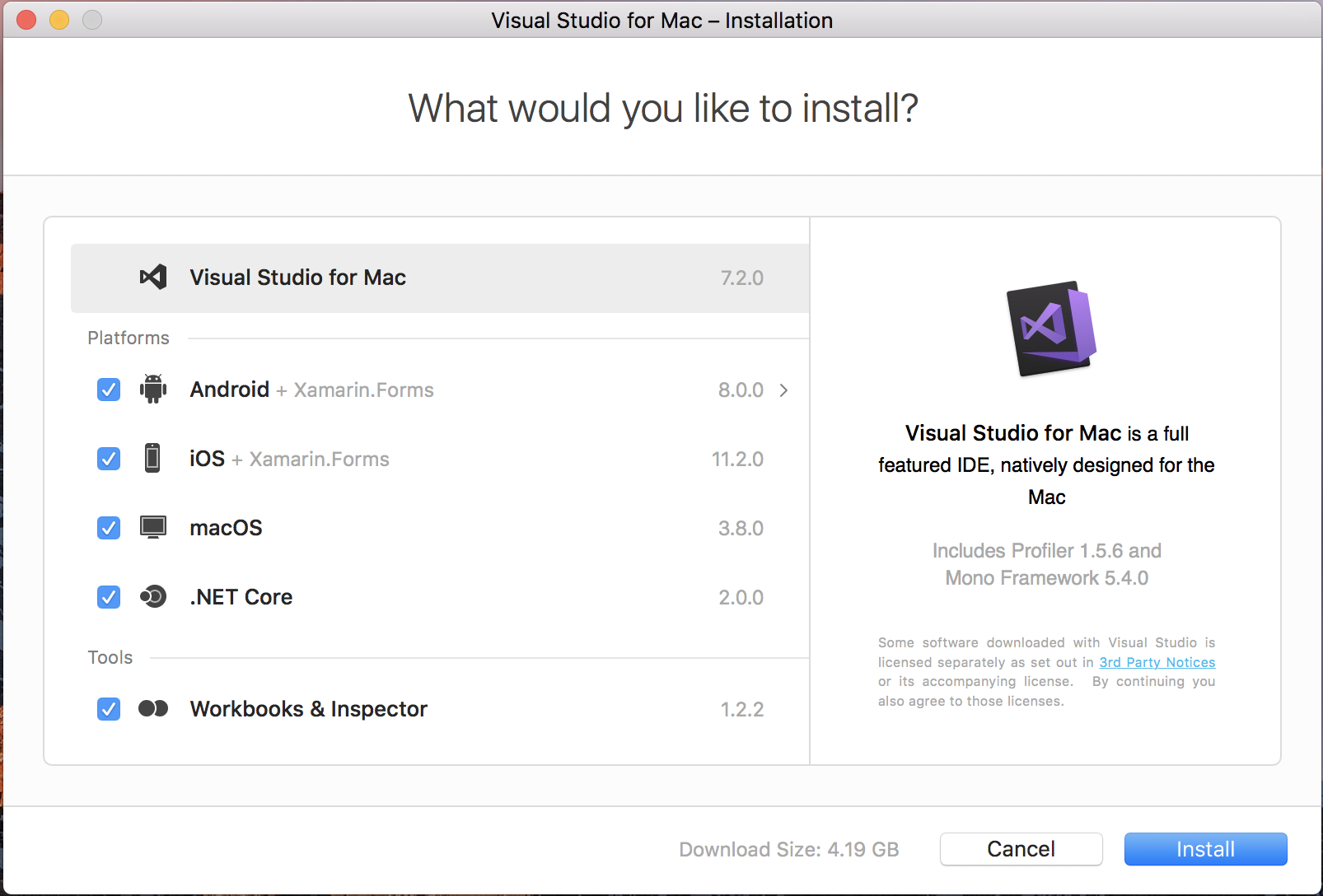
Before completing the VS for Mac installation, it will demand you to install XCode, that is needed for multiple dependencies.
If you install Android as a target platform, Java will also be installed as a dependency for building mobile apps for Android.
For running just the Docker containers and web apps, you'd just need the .NET Core platform.
But if you want to try the eShopOnContainers mobile app, that requires Xamarin and therefore, the iOS and Android platforms, too. Those mobile platforms are optional for this Uncyclo walkthrough, though.
Open a bash shell and run the following command:
$ mkdir MyGitRepos
$ cd MyGitRepos
$ git clone https://github.com/dotnet-architecture/eShopOnContainers.git
$ cd eShopOnContainers
With that, you'll have the code at /Users/yourUser/MyGitRepos/eShopOnContainers folder.
Run Visual Studio for Mac and open the solution eShopOnContainers-ServicesAndWebApps.sln.
If you just want to run the containers/microservices and web apps, do NOT open the other solutions, like eShopOnContainers.sln as those solutions will also open the Xamarin projects and that might slow you down when testing due to additional dependencies in VS.
After opening the eShopOnContainers-ServicesAndWebApps.sln solution for the first time, it is recommended to wait for a few minutes as VS will be restoring many NuGet packages and the solution won't be able to compile or run until it gets all the nuGet packages dependencies, in the first place (this time is only needed the first time you open the solution. Next times it is a lot faster).
This is VS for Mac with the eShopOnContainers-ServicesAndWebApps.sln solution.
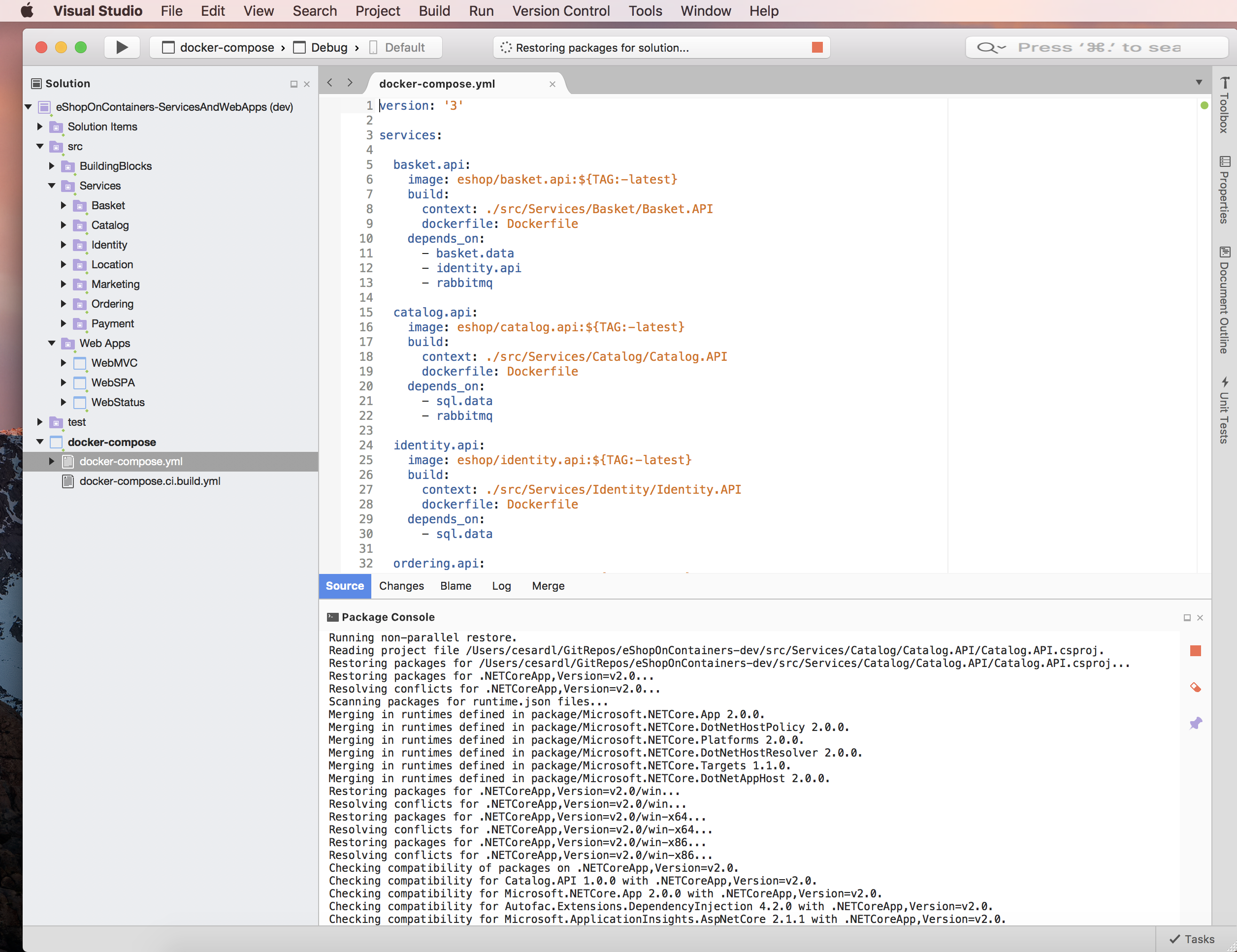
Make sure that the by default start-up project is the Docker project named docker-compose.
Hit Ctrl+F5 or press the "play" button in VS for Mac.
IMPORTANT: The first time you run eShopOnContainers, it will take longer than the next time you launch it. Under the covers, Docker is pulling quite a few "heavy" images from Docker Hub (the public image registry), like the SQL Server image, Redis image, RabbitMQ image and the base ASP.NET Core images. That pull/download process will take a few minutes. Then, VS will launch the application custom containers plus the infrastructure containers (SQL, Redis, RabbitMQ and MongoDB), populate sample data in the databases and finally run the microservices and web apps on custom containers.
Note that you will see normal/controlled Http exceptions caused by our retries with exponential backoff, as the web apps have to wait until the microservices are ready for the first time which need first to run SQL sentences populating sample data, etc.
Once the solution is up and running, you should be able to see it in the browser at:
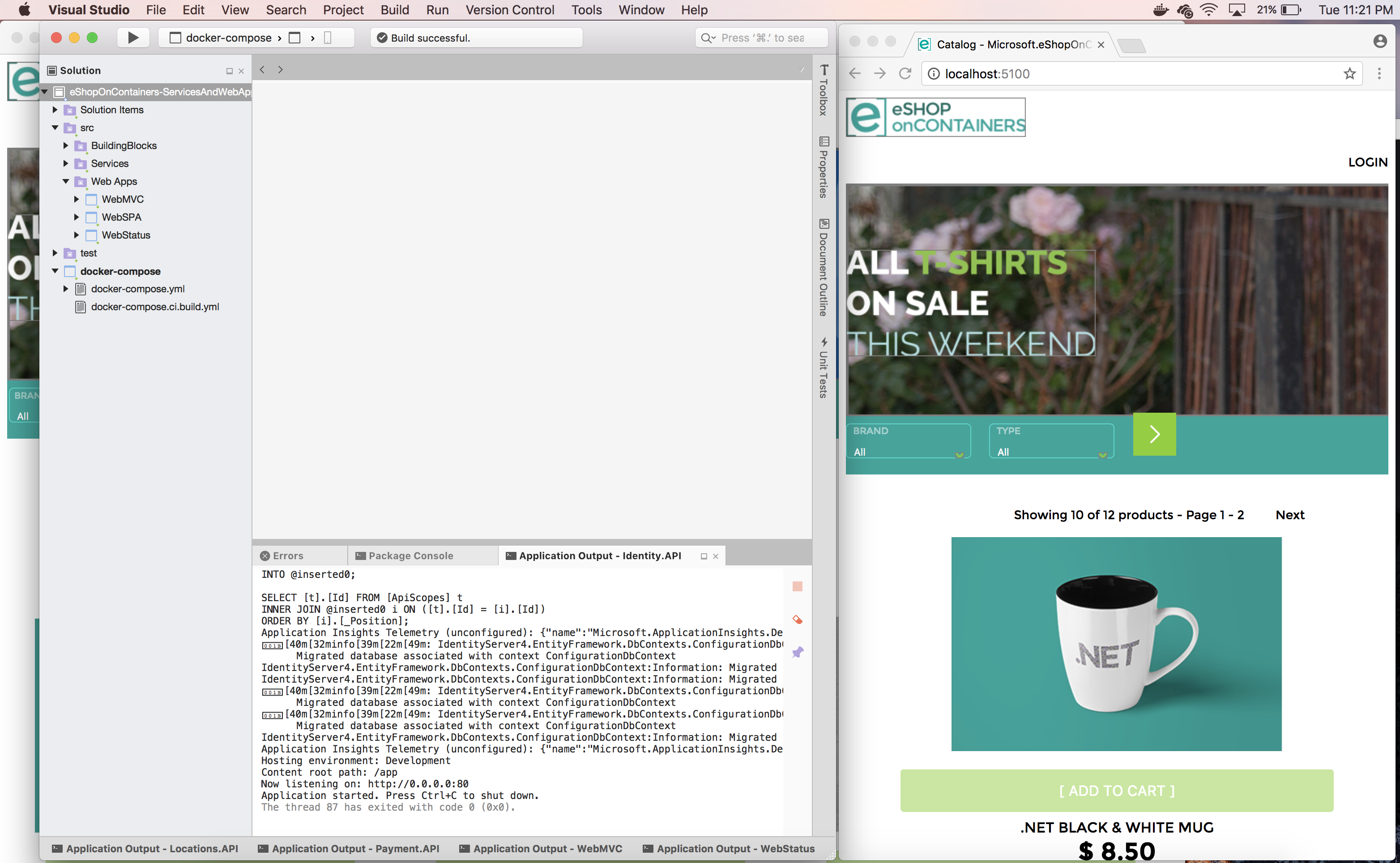
If you open a bash window, you can type docker images and see the pulled/downloaded images plus the custom images created by VS for Mac:
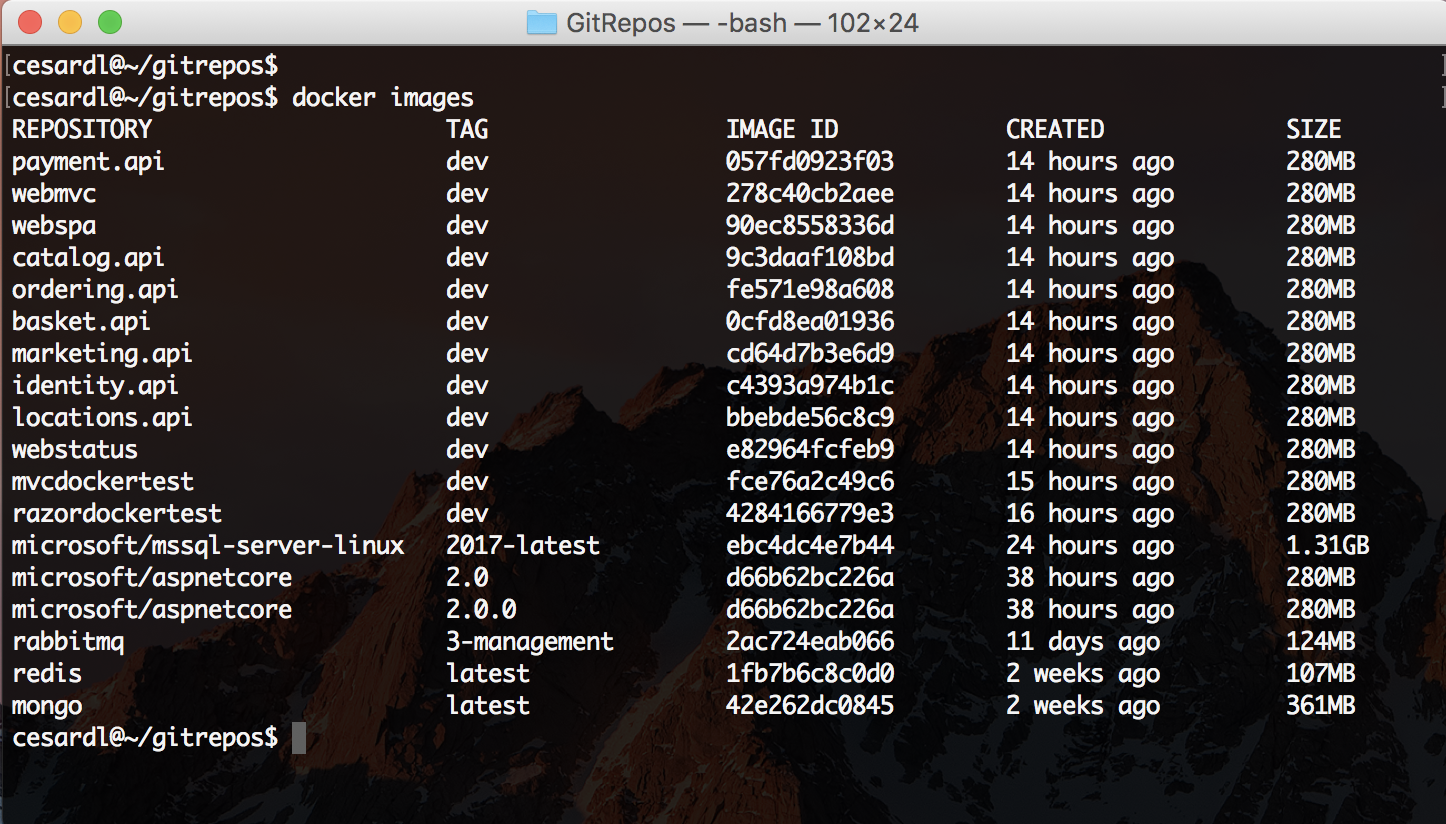
And by typing docker ps you can see the containers running in Docker. The infrastructure containers like SQL, Redis, RabbitMQ plus the custom containers running Web API microservices and the web apps.
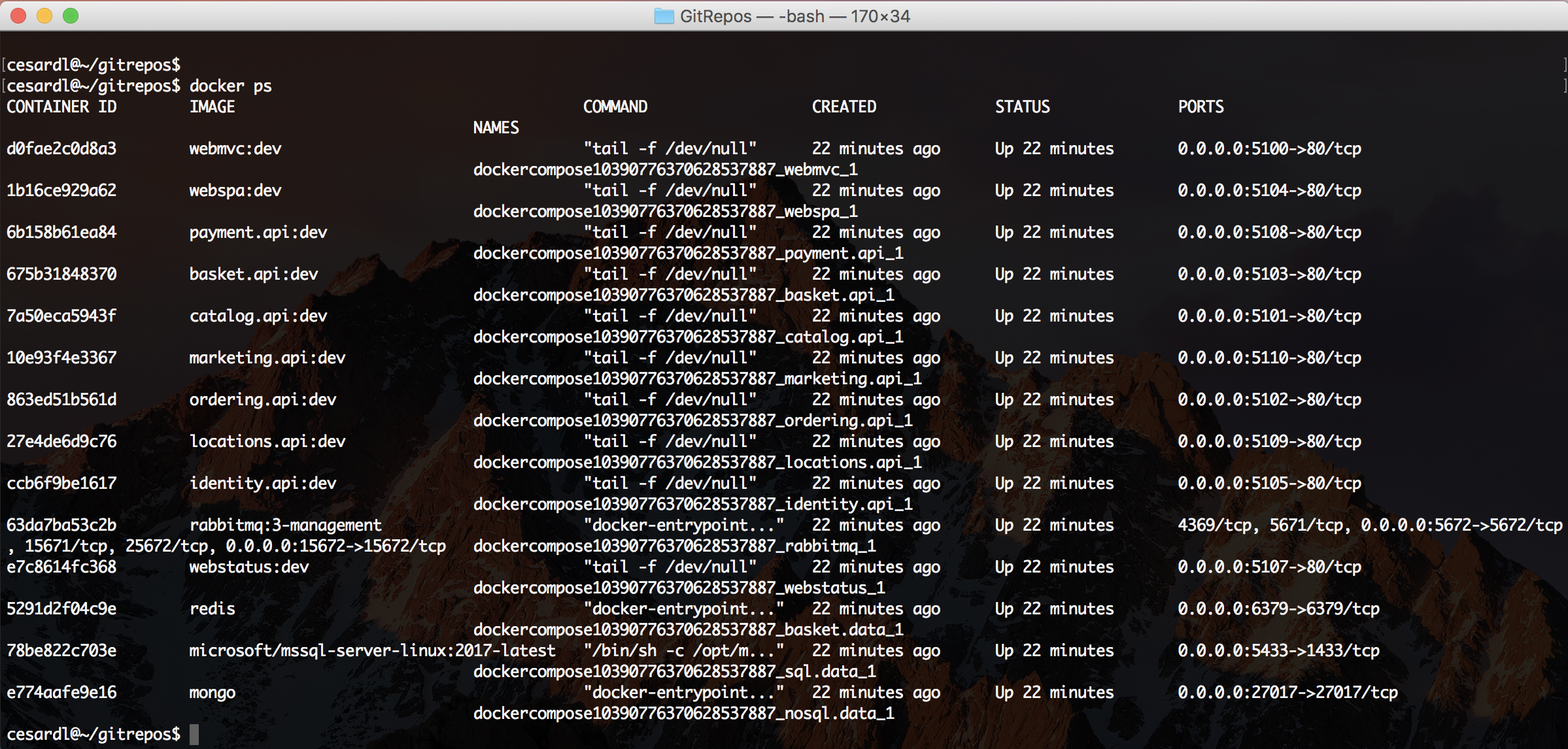
IMPORTANT: In order to have the full app working, like being able to login with a user and add items to the basket and create orders, or being able to consume the services from a remote Xamarin or web SPA, you need to configure additional steps for the app, like the IP to be used by the Identity Service because it needs to be redirected, etc. - Check the additional configuration below.
Option B: Use a CLI environment (dotnet CLI, Docker CLI with the bash shell) and VS Code as plain editor
- Docker for Mac. You should already have this.
- A Git client. The git-scm site maintains a great list of clients.
- Node.js. The stable channel is fine as well.
- Bower ($ sudo npm install -g bower) needed by the MVC web app.
- .NET Core and SDK. Install the SDK and runtime.
This is the simples way to do it from the CLI, but until a bug is solved in .NET CLI when running "dotnet publish" within a container, please, follow the OPTION B.2 explained below (building .NET bits in the local Mac)
Open a bash shell and run the following four commands:
$ git clone https://github.com/dotnet-architecture/eShopOnContainers.git
$ cd eShopOnContainers
$ docker-compose -f docker-compose.ci.build.yml up
$ docker-compose up
The first two commands clone the git repository onto your machine, and changes the current directory to the root directory of the project.
The third command, docker-compose -f docker-compose.ci.build.yml up creates a Docker container based on an image used for Continuous Integration (CI) builds. That image has all the required SDKs and tools loaded on it. These include .NET Core, the .NET Core CLI and SDK, npm, and required npm packages. Once the container starts, it will mount your source directory as a shared drive, then build and publish all the projects that make up the eShopOnContainers application.
The final command docker-compose up pulls all the base Docker images needed, creates the images for each microservice, then launches each container that makes up the application.
Once the containers have launched, open a browser and navigate to http://localhost:5100 to visit the MVC application:
img/eShopOnContainersHomePage.png
You can also try the SPA style application by navigating to http://localhost:5104. Here are where all the
services can be reached:
- *MVC Application*: `http://localhost:5100`
- *SPA Application*: `http://localhost:5105`
- *Health Status*: `http://localhost:5107`
- *Catalog Microservice API*: `http://localhost:5101`
- *Ordering Microservice API*: `http://localhost:5102`
- *Basket Microservice API*: `http://localhost:5103`
- *Identity Microservice API*: `http://localhost:5105`
- *Payment API*: `http://localhost:5108`
- *Marketing API*: `http://localhost:5110`
- *Locations API*: `http://localhost:5109`
To add items to the shopping cart or check out, you'll need to login to the site. The credentials for a demo user are:
- User: [email protected]
- Password: Pass@word1
The quick instructions above build all the projects that make up eShopOnContainers in a Docker Linux "build-container". That's the preferred way to build the application. It's easier to make sure all the prerequisites are installed, every developer uses the same version of all the tools, and you have a consistent experience from any build.
This section (B.1.1) is just a further explanation of that method.
As mentioned, the recommended approach is to build the .NET bits and Docker images by using an special build container from the CLI or your CI/CD pipeline. What you run and test locally is built using the same process as your CI/CD pipleine. The verions of all tools are the same, the same version of all SDKs are used, and so on. This ensures consistency across all builds.

The build container to use is based on the image: microsoft/aspnetcore-build ASP.NET Core
build image which includes the .NET SDK, NPM and many other Web and ASP.NET dependencies
(Gulp, Bower, NPM, etc.) to build your services and web apps.
Contrast the four commands you ran above, along with the minimal prerequisites, with the list of prerequisites and tools needed to build locally on your machine.
You can build the application using your local Mac machine. You'll need the following prerequisites installed, in addition to those listed above for building using the CI container.
- *[.NET Core and SDK](http://dot.net)*
- *[Node and NPM](http://nodejs.org)* - Just needed in order to install NPM.
- *Bower* ($ sudo npm install -g bower) needed by the MVC web app.
Install .NET Core 2.0 SDK or later, for Mac as shown in the image:
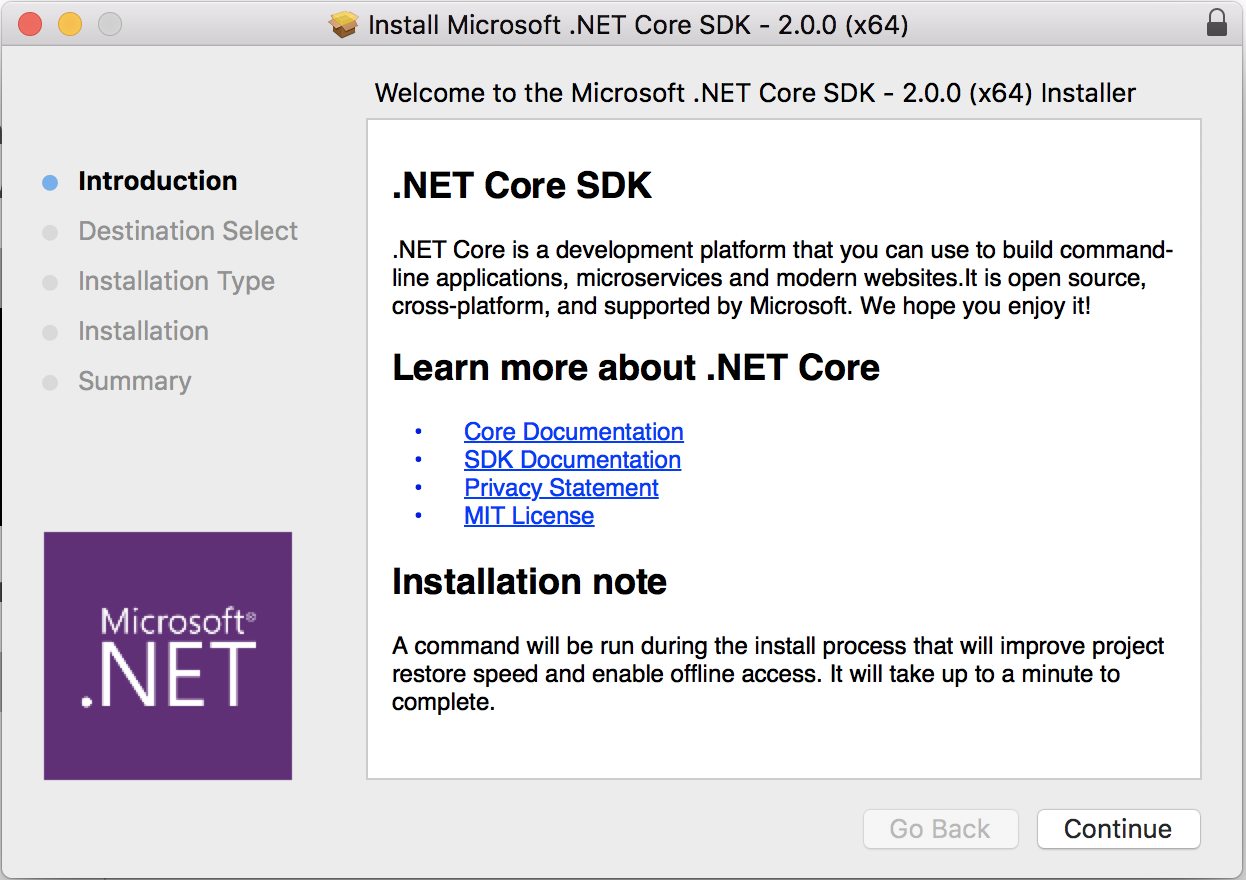
In order to be able to build the JavaScript dependencies from command line by using NPM you need to install npm globally.
NPM is bundled with NODE.JS. Installing NPM and NODE is pretty straightforward by using the installer package available at https://nodejs.org/en/
Install NodeJS 6.11.5 LTS or latest Long Term Service version
You can see the installed NPM version with the command npm -v, as shown below.
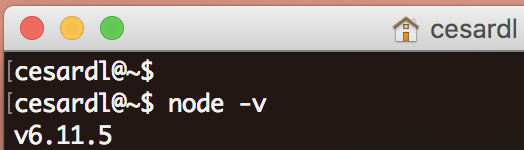
In bash, run the following command:
$ sudo npm install -g bowerAs shown in the following screenshot:

You could generate the binaries manually, with 'dotnet publish', but for your convenience, we've included a bash script that runs all the 'dotnet publish' commands on your local Mac and generates the bits in the right folders expected by Docker and Visual Studio, if you use VS with the same solution, eventually.
Using the bash windows, navigate to your eShopOnContainers directory, and cd into the cli-mac directory. Then, run the build script:
$ ./build-bits.sh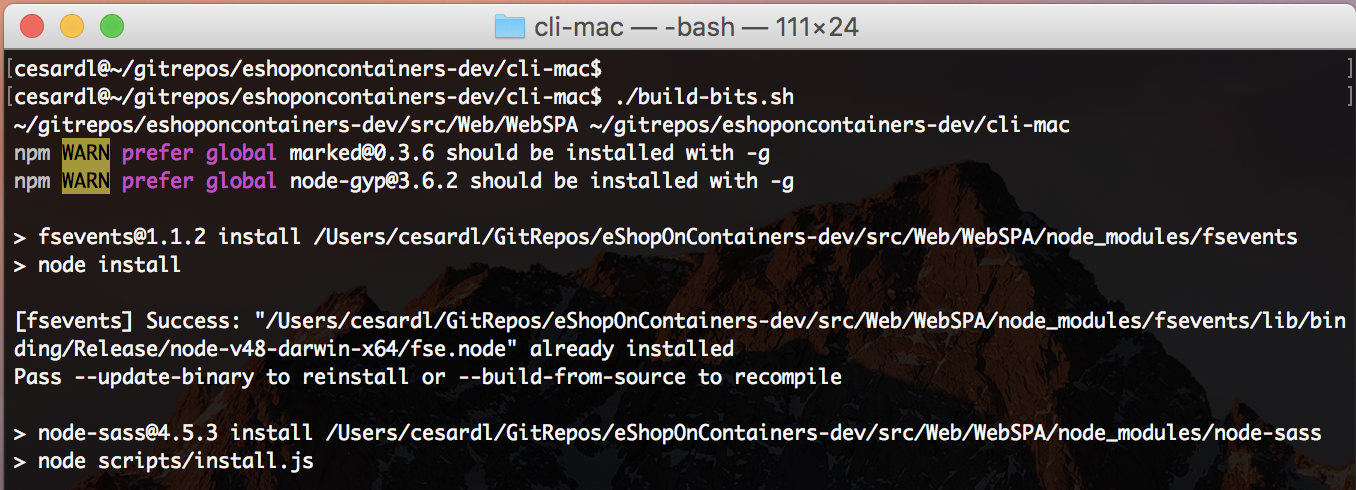
This script runs a dotnet restore, build, and publish for each project using the dotnet CLI tool.
In addition, it runs the client build commands using npm to build the SPA application
assets. Finally, it will remove old docker containers and images.
After you've finished the build, you can create the Docker images defined at the docker-compose.yml file within the solution's root directory, by using docker-compose build:
First, move to the solution's root directory with cd ..
Check that you are in the folder where the docker-compose.yml files are, and finally run the following command:
$ docker-compose buildIf you now run $ docker images you'll see the eShopOnContainers images are now ready to be used by Docker.
To run the containers, you use docker-compose up again:
$ docker-compose upYou could also go ahead and directly run docker-compose up and it will first build the Docker images like when you run docker-compose build, though.
The first time you run docker-compose up, it will pull the necessary docker images from Docker hub. That will take some time. Once the base Docker images have been pulled, the application will start and you can test it out using the browser and the addresses shown above.
For testing the MVC web app, run http://localhost:5100 in any browser, so you'll see it like the following:
The Mac has a changing IP address (or none if you have no network access). From 17.06 onwards our recommendation is to connect to the special Mac-only DNS name docker.for.mac.localhost which will resolve to the internal IP address used by the host.
Therefore, the following change must be done in docker-compose.override.yml. In the WebMVC service section, replace the IdentityUrl environment variable with:
IdentityUrl=http://docker.for.mac.localhost:5105The WebMVC service definition should finally be configured as shown bellow:
webmvc:
environment:
- ASPNETCORE_ENVIRONMENT=Development
- ASPNETCORE_URLS=http://0.0.0.0:80
- CatalogUrl=http://catalog.api
- OrderingUrl=http://ordering.api
- BasketUrl=http://basket.api
- IdentityUrl=http://docker.for.mac.localhost:5105
- MarketingUrl=http://marketing.api #Local: Use 10.0.75.1 in a "Docker for Windows" environment, if using "localhost" from browser.
#Remote: Use ${ESHOP_EXTERNAL_DNS_NAME_OR_IP} if using external IP or DNS name from browser.
- UseCustomizationData=True
ports:
- "5100:80"We'd appreciate to your feedback, improvements and ideas. You can create new issues at the issues section, do pull requests and/or send emails to [email protected]
[QUESTION] Answer +1 if the solution is working for you on the Mac: https://github.com/dotnet/eShopOnContainers/issues/107
- System requirements
- Development setup
- Databases & containers
- Architecture
- Application
- Code
- Logging and Monitoring
- Tests